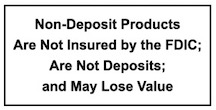CardValet
CardValet is our free mobile app that lets you control how, when, and where your card can be used.
This app ensures controlling your Pioneer Federal Savings & Loan debit cards is as easy as picking up your smartphone.
With CardValet you can:
• Turn your card off and on
• Setup controls for where, when, and how your card is to be used when turned on, including setting specific spending limits
• Restrict spending to merchants in your geographic area
• Decline unauthorized purchases to help you detect fraud
• Set alerts for card usage
Download the App: The CardValet application is available on the Apple App Store and Google Play Store.
The CardValet application is available on the Apple App Store and Google Play Store.
(Note: this app is not designed for use on a tablet)
Important: CardValet generally supports the current and 2 previous versions of the above operating systems.
How to Sign-Up & Register Your Card
Step 1: To use CardValet, you must first register at least one card. Select “New User” to start the registration process.
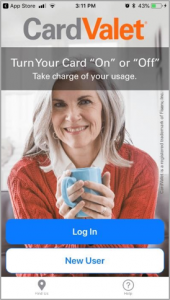
Step 2: You will be prompted to enter their 16-digit card number.
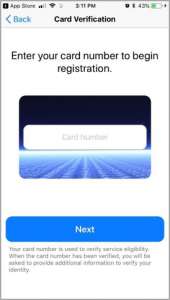
Please Note: If you enter information incorrectly three times, registration is suspended for 30 minutes. If you enter any of the card information incorrectly another three times, you will be blocked from registration and must contact Pioneer Federal Savings & Loan to be reset.
Step 3: Once you enter a valid card number, you’ll be prompted for security verification information including:
• Security Code: CVV Code
• Street Address the card is registered under (first 50 characters) Primary Card for Debit
• Zip Code
• Card Expiration Date
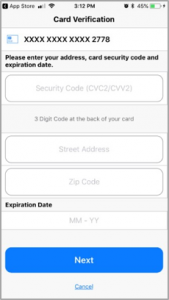
Step 4: As an additional security measure, the system will use a second authentication factor. The app will prompt for the last 4 digits of the primary’s Social Security Number (SSN).
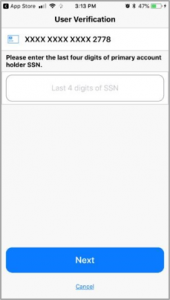
Step 5: After successfully entering their authentication information, you will be asked to accept the Terms and Conditions and Privacy Policy to complete the registration process.
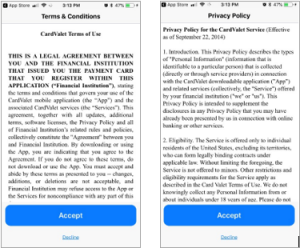
Step 6: Next, you will be prompted to create a user profile by specifying a login name and password.
Password must be at least 8 characters, and must contain at least:
• One upper-case character
• One lower-case character
• One number
• One special character (such as !, @, %, or &)
Step 7: You will enter an email address, which the app will use to send information to reset password if they subsequently trigger the Forgot Password functionality. You will also be prompted to enter your full name. The name entered will be used for display in the app.
Step 8: The app will display a confirmation message. Tap on “Continue” to be taken to the Login page to login with the newly created credentials.
Every time you log on, your Pioneer Federal Savings & Loan’s logo will display and you will be prompted to provide login credentials.
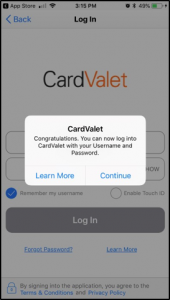
The main screen of CardValet displays:
• Amount spent with your cards from the 1st of the month
• Cards you’ve linked
• Accounts you’ve linked
• A hamburger menu that links to:
1. A recent transaction list for all cards linked
2. A list of all recent account alert messages
3. A search tool for Pioneer Federal Savings & Loan on-site ATMs
4. Contact information for both Pioneer Federal Savings & Loan branches
5. A portfolio manager which provides options to add or remove accounts and cards from view
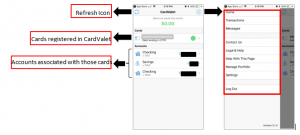
Manage your Card on the CardValet App
From the main screen of CardValet, click on one of the cards that you’ve added to the app to bring up the Card Details menu. This menu displays:
• An image of the card
• The card’s expiration date
• The last four digits of the card number
• If you tap on the image, it will flip over to provide its current status (I.e., Active or Inactive), as well as how much has been spent with the card that month, starting from the 1st.
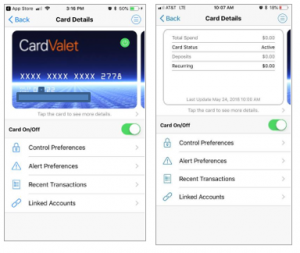
The most important feature of the Card Details menu is the ability to toggle your card “on” or “off”. This is useful when your card is only temporarily lost or is recovered later if stolen. You can also use this toggle to prevent fraudulent activity.
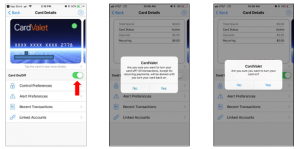
Beneath the ON/OFF toggle, you can select options on how to manage your card(s):
• Control Preferences: control how and when your card is used
• Alert Preferences: control if and when you receive and alert and how your card is used
• Recent Transactions: See your most recent transactions
• Linked Accounts: displays which accounts yours cards are linked to and their current balances
Control Where and How your Card is Used
CardValet can block transactions based on the location of your device, or where the card is being used, through Control Preferences. The Control Preferences menu, available in the Card Details screen, offers four methods of location controls:
1. My Location
When the GPS feature is enables on your device, the app will decline transactions that are not located within the city, state, or ZIP code where your device is currently located. If a business processes their transactions outside of your current locations, My Locations will not apply to the purchase. Cellular coverage may impact the accuracy of your device’s GPS. The app determines the user’s location by:
a. Assuming that the user will always carry the phone that has been set as “Primary Device”.
b. Using the phone’s location as a proxy for the user’s location
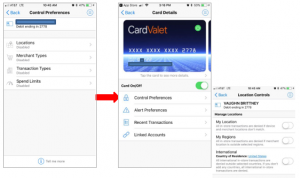
2. My Region
This control lets you set up to three regions where you allow your card transactions to be approved; the portion of the map displayed when you select a certain region will determine where your card will work geographically. Otherwise, this feature works similarly to the My Location option.
3. Merchant Type
You can also opt to have your card only work for certain business categories:
a. Department stores
b. Entertainment (movies, games)
c. Gas Stations
d. Groceries (grocery stores, discount stores, and pharmacies)
e. Household (household contractors, home improvement stores)
f. Personal care stores
g. Restaurants (dine-in, fast food)
h. Travel (airlines, trains, taxicabs, hotels, railroads)
i. Other (all other merchant types)
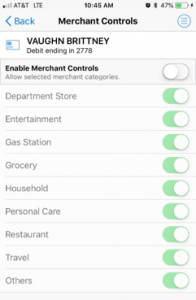
4. Transaction Types
If you only use your card for certain types of purchases, CardValet can step in and narrow the type of transactions the card can process. This allows you to specify that your card only works in a store, online, over the phone, at an ATM, or any combination of the above.
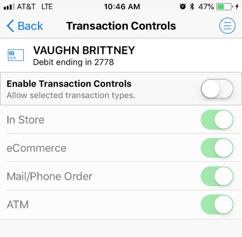
Set Limits on how Much you Spend per Day
CardValet is also an effective budgeting tool. You can see how much you’ve spent in a month on the main CardValet screen or the Card Details display. The app can also be used to limit how much the card is authorized for on a per-transaction basis:
1. Select Spend Limits option
2. Toggle “Per Transactions” to ON
3. Enter amount you wish to have transactions decline
4. Tap “Save” for the Spending Limits control to take effect
Any transactions that attempt to clear above this set limit will not process.
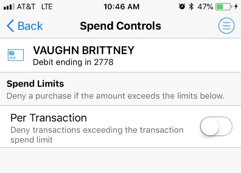
Receive Alerts for any Transaction
CardValet can notify you about a specific transaction or all transactions. When you set up an alert, you’ll receive a push notification to your smartphone or tablet with your requested alert on the debit, detailing the amount and the source. To set up transactions alert, select Alert Preferences from the Card Details screen. Use the Drop Down to select whether you’d like alerts for all transactions, specific transactions, or none. Once you select this, you can choose whether you will receive alerts based on:
• Locations (alerts based on where your card is used)
• Merchant types (alerts which businesses your card is used at)
• Transaction types (alerts on specific types of transactions)
• Spend limits (alerts if a transaction is more than a limit you set)
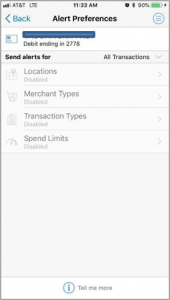
You must enable a category to access the alerts associated with it. Enable each alert type within the category for which you want to receive alerts.
Each time your card is used for a transaction, your Alert Preference settings are checked against the purchase to determine if it should generate an alert. If there are insufficient details on the transaction, you may not receive an alert, but CardValet will still register it in your transaction history.
View your Most Recent Transactions
CardValet keeps a history of your transactions from the past two weeks. To access this, tap the hamburger menu on the main screen or “Recent Transactions” in the Card Details screen. Each transaction can be tapped on to display more information, including:
• Whether it is pending or processed
• The type of transaction it falls under (i.e., Gas Station, Household, etc.)
• Which card was used and the account that was debited
• When the card was swiped
• Whether an alert was sent to you or not, depending on your preferences
• If a transaction declines, CardValet will display why the transaction failed, per the transaction preferences you’ve enabled
Have Access to your Current Account Balances
Much like our eBanking mobile app, CardValet displays account balances and available balances after you add your debit card. You can access balances via the main screen of CardValet, or by selecting a Linked Account in the Card Details screen.
Account Details will show:
• Current and available balance
• Low balance/credit alert options
• Which cards are linked to the account
Things to Know…
How many attempts does a user get before being locked out of CardValet?
User is locked out after 3 attempts.
How long is the security code valid for when a user selects “Reset Password”?
The security code is valid for 15 minutes.
How many cards can be added in Card Valet?
As many as the customer has with Pioneer Federal Savings & Loan.
If a card gets blocked for suspicious activity can it be turned back on in Card Valet?
No.
Can Card Valet control US state travel that Pioneer Federal Savings & Loan blocks?
No.
For more information please visit cardvalet.com
CardValet_Privacy_Policy and CardValet_Terms_of_Use
*CardValet is powered by Fiserv, Inc. but is activated through Pioneer Federal Savings & Loan.